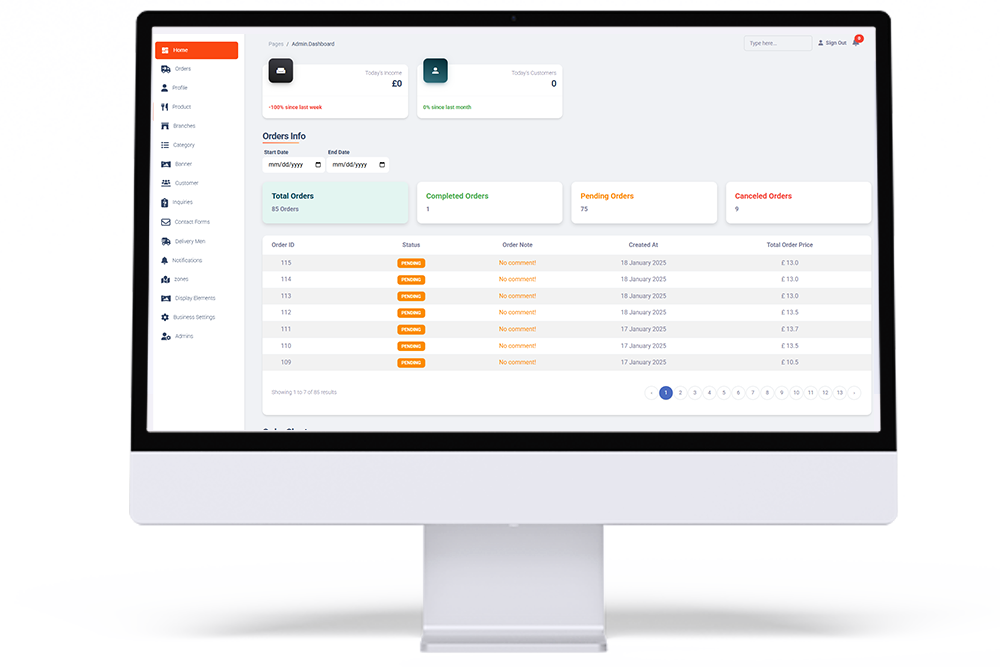
Features of Our Admin Panel
1. Category Management
Easily organize the restaurant’s offerings with the ability to manage menu categories.
- Add New Category: Create new categories for menu items.
- Edit Category: Update existing categories to keep the menu current and well-organized.
2. Banner Management
Promote items and offers with customizable banners.
- Add, Edit, or Delete Banners: Manage promotional banners with options to add, edit, or remove.
- Banner Details: Set banner name, description, and upload an image for each banner.
- Assign Specific Category or Product: Link banners to specific categories or products so customers can be directed to the relevant section when they tap on a banner.
3. Product Management
Comprehensive tools to manage the product offerings available in the restaurant’s menu.
- Product List Screen: View all products with search and filter options for easy management.
- Searchable & Filtered by Category: Search for products by name or filter by category to locate items quickly.
- Add New Product Screen: Create new menu items with the following details:
- Name: Product name.
- Description: Detailed description of the item.
- Price: Set the price for each item.
- Discount: Option to add a discount.
- Category: Assign the product to a category.
- Status: Set item as active or inactive.
- Availability Times: Define specific times when the product is available.
- Image: Upload an image to visually represent the product.
4. Order Management
Manage and monitor customer orders for efficient processing.
- Orders List: A comprehensive view of all orders.
- Filter Orders by Status: Organize orders by their current status (e.g., pending, in-progress, completed).
- Search by ID or Customer Name: Quickly locate orders by entering the order ID or customer name.
- Add New Order: Option to create an order manually by selecting the customer and entering order details.
5. Push Notifications
Keep customers informed with real-time updates and promotions.
- Send Push Notifications: Notify customers about order updates, special offers, or announcements directly through the app.
6. Zone Management
Define delivery zones to serve the right locations.
- Select Restaurant Coverage Zones: Choose the geographical zones where delivery service is available, ensuring accurate order fulfillment.
7. Branch Management
Manage the restaurant’s multiple locations with ease.
- Add New Branch: Set up additional branches with key details:
- Name: Branch name.
- Location: Physical address of the branch.
- Contact Info: Phone number or other contact details.
- Opening Hours: Specify business hours for each branch.
- Location on Map: Place the branch location on a map for accurate positioning.
- Branch List Screen: View all branches and manage their details centrally.
8. Customer Management
Maintain and manage customer information for better service.
- Customers List: View a comprehensive list of customers.
- Customer Details Screen: Access individual customer information, including:
- Recent Orders: A list of the customer's recent orders for quick reference.
- Contact Info: Customer’s name, phone number, and address.
- Add New Order for Customer: Option to create a new order directly from the customer’s profile for faster processing.
9. Inquiries Management
Address customer inquiries promptly to enhance customer service.
- View Customer Inquiries: Access a list of inquiries submitted by customers.
- Respond to Inquiries: Reply directly within the admin panel.
- Update Inquiry Status: Mark inquiries as resolved or update their status to keep track of open issues.
10. Content Management
Admins can easily manage essential informational content for the app and website:
- Update Privacy Policy: Edit and update the privacy policy to ensure compliance and transparency.
- Update Terms and Conditions: Modify terms and conditions to reflect current policies and practices.
- About Us: Edit the "About Us" section to keep it current and engaging.
- Contact Information: Update contact info, including email, phone numbers, and physical addresses, ensuring customers always have the correct contact details.
